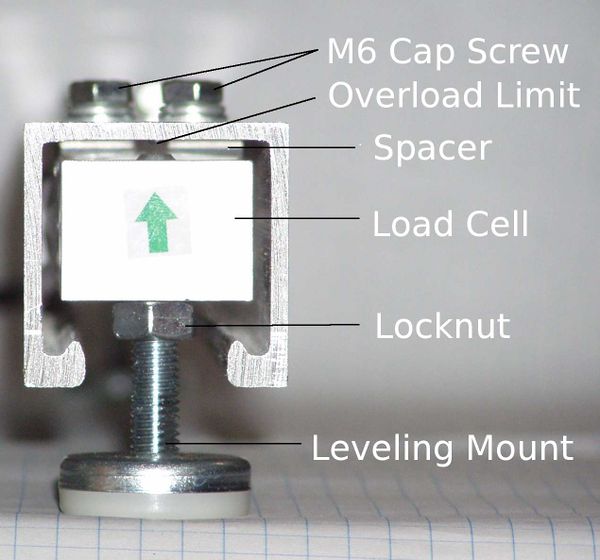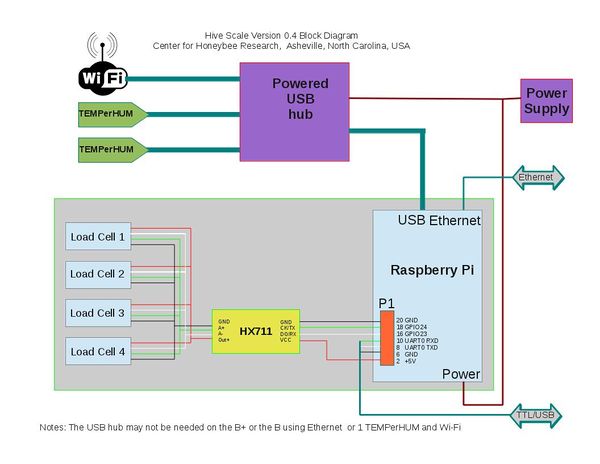Difference between revisions of "Hardware: Assembly Manual ver 0.2"
(Created page with "<div style="color: red; text-align: center;font-size: 200%;">Warning: Incomplete rough draft. Subject to change</div> <br> <div style="color: red; text-align: center;font-size...") |
(No difference)
|
Revision as of 01:47, 27 January 2016
Contents
Goals, Features, and Flaws
For design goals, features and flaws, see the Frameless Scale Design
Parts List
Part numbers, suppliers and prices are on the Parts List.
Tools
- Tape Measure
- Pencil
- Layout or speed square
- Hacksaw
- Drill
- 1/4" drill bit
- Center Punch
- File
- 10 mm wrench
- 13 mm open end wrench
- 7/16" hollow punch
- Feeler Gauge
- Small straight blade jewelers screwdriver.
Optional tools:
- Metal cutting band saw or cut off saw
- Drill press
- Stationary disk sander
Fabricate Rails
Cut Strut
Cut the strut in 20" lengths. Three can be cut from 5' strut, six can be cut from 10 foot lengths. The rails may be slightly less than 20" after losing the width of the saw kerf. Two 20" lengths will be needed to build one scale.
- Mark the strut using a tape measure, If using a hack saw, transfer the marks around the strut using a layout square.
- Carefully cut the strut on the lines, trying to keep as straight and square as possible.
Transfer Layout
Method 1:
- Place a load cell on the top of the rail. It should be about 4 mm (1/4") from the end. NOTE: If it is more than 4 mm from the end you will not be able to tighten the lock nut on the foot and the end cap will not cover the closure strip.
- Using a transfer punch, mark the two 8 mm mounting holes.
- Repeat on the other end.
- Check the punch marks to make sure they are in a straight line.
- Punch the marks deeper using the center punch.
Drill and Debur
Drill the four 1/4 holes in each rail to mount the load cells. Use a file, deburring tool, or stationary disk sander to clean up the ends. They will be covered by the End Caps so they don't have to be perfect. Use a file or deburring tool to debur the holes.
Assemble Rails
Mount Load Cells
Turn a rail upside down with the open side up. Place a spacer over the holes.
Carefully position the load cell over spacer. Align the holes without shifting the spacer.
NOTE: The green arrow on the end of the load cell should point down, toward the top of the rail.
Place a lock washer and flat washer on a M6x30mm bolt. While holding the load cell and spacer in place with one hand, start the bolt in one of the holes. Do the same for the other bolt. Make sure the load cell is centered in the strut and not touching the sides. When you tighten the bolts, the end of the load cell will want to shift a little and could end up touching the sides. You may need to hold the load cell in the center of the strut while you tighten.
Tighten the bolts.
Thread an 8 mm hex nut on each leveling foot.
Screw the leveling feet all the way into the load cells. The leveling foot should go all the way through the load cell, but not touch the strut.
Cut Closure Strips
Measure the distance between the leveling feet.
Using the hacksaw, cut the closure strip to fit between the leveling feet. The closure strips should not contact the threaded portion of the leveling feet. If the strip is cut too long, a rat tailed file or rasp can be use to cut a semicircle in the ends.
Punch End Caps
Set Overload Limits
NOTE: This load cell is installed upside down! The green arrow on the end of the load cell should point down, toward the top of the rail.
Mechanical overlimit protection is not essential, but is a good idea. Overloading load cells beyond their capacity may damage them. They are typically rated at 120% to 150% overload capacity. See the Safe Overload rating on the CZL602X Spec Sheet. Dropping a full super on top of the hive or forcing a frame into a super is usually not a problem, the wood will absorb most of the shock.
If the scale is dropped onto a cement floor and hits on one corner or if not properly packed for shipping the load cells may be damaged.
Mechanical overlimit protection consists of some method of limiting the travel (bending) when an overload is applied.
- Insert a feeler gauge between the load cell and the top of the mounting rail.
- Adjust the leveling foot until it contacts the feeler gauge.
- Tighten the lock nut so the leveling foot cannot move.
If the gap is set too narrow, the scale will not correctly record increases in weight.
The size of the gap can be measured by attaching a dial gauge to the scale and loading it to capacity.
For the CZL602X load cells, the proper gap appears to be about .002 inches.
Solder shield and terminal block connectors on HX711 board.
This is already done on the developer kits, This step is only necessary if you obtain parts independently.
Solder shield and connectors on HX711 board.
Assemble Electronics
The electrical connections are made as shown on the block diagram.
A USB hub may not be necessary if using the B+ (it has 4 USB ports) or if the DHT series of temperature/humidity sensors are used (they connect to the P1/J8 header).
There are several different ways to power the Pi.
Connect load cells.
- Each load cell has five wires:
| Color | HX711 |
|---|---|
| Red | Vout |
| White | A- |
| Green | A+ |
| Black | Ground |
| Black w/ small white writing | Shield |
Do not cut or extend these wires for best performance. These load cells are a matched set. If you are building more than one scale, do not mix the load cells from different Dev Kits. They were custom manufactured with 1 meter shielded cables.
The four load cells are connected in parallel (the four red wires are connected together, the four white wires are connected together, etc.) It is important to note that there is a difference between the two black wires. The black wire that is connected to Ground is solid black and it is the same shape (round) as the red, white, and green wires. The black wire with small white writing on it with the end "smashed" is connected to Shield.
It may be difficult to read the labels on the HX711 because of how the terminal was soldered onto the board. Start with connecting the red wire and work your way to the black w/ small white lettering. Use caution to ensure that the bare wires do not contact each other. There are a lot of wires to pack into the terminals and it may take some patience.
Connect HX711 serial I/O and power to Pi.
Pins 2, 16, 18, 20 on P1 (Model A and B) or J8 (Model A+ and B+)are used:
| P1/J8 | Pi | HX711 | Color |
|---|---|---|---|
| Pin 2 | +5 | Vcc | Red |
| Pin 16 | GPIO28 | DO/RX | White |
| Pin 18 | GPIO30 | CK/TX | Green |
| Pin 20 | Ground | GND | Black |
Connect USB/Serial Console cable to Pi
A USB/Serial cable is not required but may be necessary to configure the Pi if it doesn't have an Ethernet port. This cable allows logging into the console (terminal) command line interface. It also can be used to power the Pi when testing.
*If the Pi will be powered from another source, do not connect the red wire (+5) to Pin 4. Leave it unconnected.
Pins 4, 6, 8, 10 on P1/J8 are used:
| P1/J8 | Pi | Color |
|---|---|---|
| Pin 4 | +5* | Red |
| Pin 6 | Ground | Black |
| Pin 8 | TxD | White` |
| Pin 10 | RxD | Green |
Connect Hub, WiFi, and TEMPerHUMs
- A USB hub may not be necessary if using the B+ (it has 4 USB ports) or if the DHT series of temperature/humidity sensors are used (they connect to the P1/J8 header).
- A powered USB hub provides an inexpensive way to power the system. See Powering the Pi section below.
- Using the cable provided with the hub, connect one of the USB ports on the Pi to the input port on the HUB.
- Using a Type B USB to Micro B USB cable, connect one of the hub's USB ports to the Pi's power connector.
- Plug the power supply provided with the hub into the HUB voltage input.
- Plug the USB sensors into the hub.
Note: For initial testing the the TEMPerHUM sensors and WiFi adapter may be plugged directly into the hub. However, the heat from the hub will affect the temperature reading. It is necessary to isolate the TEMPerHUMs from the heat with USB extension cables.
- If using WiFi, plug the WiFi adapter into a USB port.
- Make a backup copy of ifupdown in the /etc/ifplugd/action.d/ directory
- Copy the ifupdown file that comes with WPA_suplicant to /etc/ifplugd/action.d/
- Reboot
- If using Ethernet, plug the Ethernet cable from the router into the Pi (only available on the B and B+ models.)
An extension cable may be necessary to locate the WiFi adapter where it has good reception.
Automatically Reconnect WiFi[1]
sudo mv /etc/ifplugd/action.d/ifupdown /etc/ifplugd/action.d/ifupdown.orig sudo cp /etc/wpa_supplicant/ifupdown.sh ./ifupdown sudo reboot
Testing
If the operating system and software has not been installed on the SD card, load hivetool on the Pi.
Powering the Pi
The Pi, scale. and other sensors can be powered several ways :
- With a USB Type A Male to USB Micro B Male cable plugged into the power connector on the Pi.
- This is the preferred method as the pico fuse on the Pi board is used.
- The other end of the Micro USB cable can be plugged into a USB power supply like a cell phone charger, a powered USB hub, or a USB port on a computer.
- Through the USB console cable
- This is convenient for testing but the pico fuse is bypassed.
- Back feed through the Pi's USB port with a special USB Type A Male to USB Type A Male cable.
- The pico fuse is bypassed.
- This cable violates and defeats the USB standard.
- The USB Type A to Type A cable is dangerous to have around. Do not use it to connect two powered devices, such as two laptops, together.
Warning: It is important to only use one power source at a time. For example, do not power the Pi through the Micro USB power connector from one power supply and through the USB console cable from another power supply. The two power supplies may fight each other and burn up!
Mount in Enclosure
Several enclosures can be used.